By default, when using the remote update, EventSentry connects to remote computers with the user name you are currently logged on as. This might prove difficult when you have to administer different domains and/or servers that require you to authenticate as a different user.
If you would like EventSentry to use different credentials when connecting to remote machines then you can do one of the following:
•Specify credentials globally
•Specify credentials per group
•Specify credentials per machine
Credentials set on a per-machine level will override credentials set on a per-group or global level, credentials set on the group level override global credentials.
|
If you intend on monitoring the EventSentry agent status on computers in a group where you set Authentication, using the Heartbeat Agent, then please read this note. |
Specifying global authentication credentials
Different credentials can be set on a global level, to affect all configured computers. To set global credentials, right-click the Computer Groups container and select Set Authentication. Global credentials affect all computers, unless other credentials are set on a per-group or per-host level.
 Specifying different Credentials per group
Specifying different Credentials per group
You can set a different user name/password by right-clicking the group icon and selecting Set Authentication as shown below.
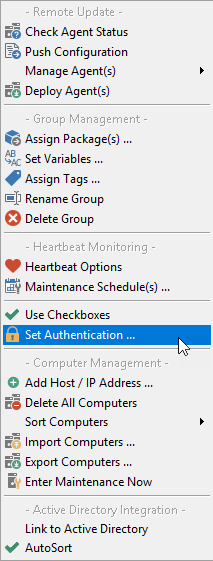
This will bring up a dialog where you can enter alternate credentials:
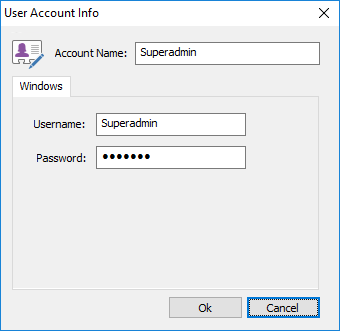
Once username and password are set EventSentry will use these credentials when connecting to any computer in that particular group. This includes directly connecting to computers with the Connect feature when right-clicking computer items.
|
The username and password you enter will be encrypted in the registry, and can only be decrypted by the user who encrypted them. For example, if Admin1 logs on to a computer and sets a username/password on a group or computer and Admin2 logs on to the same computer, then Admin1 will not be able to see the username and password entered by Admin2. |
Specifying different Credentials per Machine
When only a few machines need different credentials then you can set a username and password on a per machine basis. This time right-click the machine name instead of the group
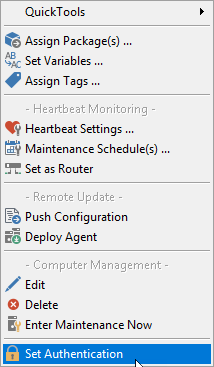
and again select Set Authentication. Please note that credentials set on a per computer basis always override credentials set on a per group basis.
Removing Credentials
To remove previously set credentials again (whether for a group or for a computer) right-click the respective icon and select Set Authentication. In the dialog box click on Remove Authentication to have the credentials erased.
Icons
When you set different credentials for computer items or groups, then you will notice that the icon shown in the tree pane will have a little green card added to it as shown in the figure below:
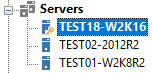
This is to indicate that different credentials are stored, in the example above on TEST18-W2K16.

